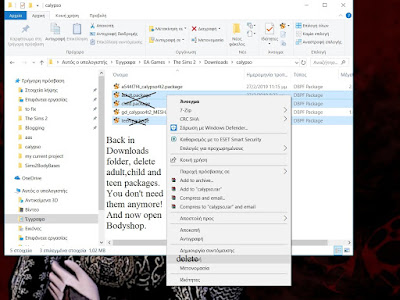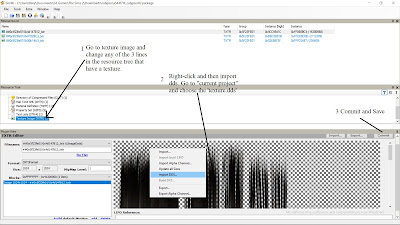You are almost done. Still at Simpe, hit file new. If you closed it, reopen it and hit file>new.
In the same time, open your downloads folder, and go to the hair folder, where you keep your texture and the 3 parts of the mesh. It's time to put all these 3 meshes in one.
Now follow the pics bellow...
Aaaand (drumroll...)
We did it! YOU did (hopefully!) If everything went as planned, you can now convert the hair you like, and play them in your game. If it doesn't show up
-click to export the (not showing up) hair and import them back.
-if it still doesn't show up, check in your game. Sometimes, in old pcs, high poly hair dont show up in Bodyshop, but they perfectly show up in game.
-if it doesn't show up there, either, check once more your steps (are the comments right?, did you replace the meshes? Did you link them properly?)
-You could also send me a pm in tumblr, but I am no expert TBH, so let's hope that everything will work for you!
Now go to "Current Project" and delete everything in it, so it will be empty for your next project!
Also, I take it as a fact that you already know how to
A. Recolor hair
B. Bin them.
If you don't, I will link tutorials for each of these, cause there is no need to write new ones :)
Love ya, bye!