4to2 Hair conversion tutorial: Part 7 Linking the texture
5:23 AMWe are still in Simpe. Hit file>new, then file>open and do to your hair folder in downloads, to open the texture we created in part 2.
You will have something that looks like this.
Go to property sets, under the resource tree and delete the puhair. Since I don't include the toddlers in my conversions, I won't use it here either.
Now go to the line with the -grey in it. It's for the elders. Once you select it, go to the plugin view, on the bottom and find the 'override2subset' line and make the changes you see, in the pic below.
For the next step, we will the top 3D id referencing file. As you can see below, it has the same instance number with the "afhairlongsimple_grey_clone". That's because it's the elder's hair 3D id referencing file. Likewise, the next 3D id referencing file has the same instance with "cuhairrocker_red" , because it's the kid's hair referencing file.
It's time to link each of those 3D id referencing files with the corresponding meshes.
We will link the first 3D id referencing file, which is the elder's hair 3Dir, with the "adult" mesh file, from the downloads folder. Click on it to select it, and then hit tools>PJSE>body mesh tool>linking stage
The grey hair is now linked to its mesh. We will do the same thing for the next four 3IDRs (the 3d ID references) which are:
- one for child (the 3IDR with the same instance number with cuhairrocker_red) which you will link with the "child" mesh at "downloads"folder
-one for teen (the 3IDR with the same instance number with tmhairrocker_red) which you will link with the "teen" mesh at "downloads"folder
-one for Young adults (the 3IDR with the same instance number with amhairrocker_red) which you will link with the "adult" mesh at "downloads"folder
-and one for adults (the 3IDR with the same instance number with amhairrocker_red) which you will link with the "adult" mesh at "downloads"folder

So yeah, do the linking for each of those 3IDRs. Always click ok, or yes, and always save with ANY line BUT a 3IDR selected.
Once you are done with this, we move to the very last step, which is really easy. After that we are done!






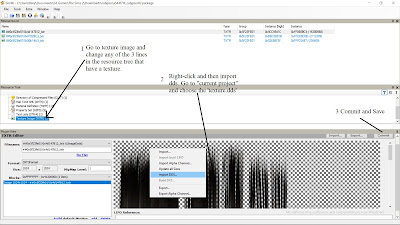















0 comments